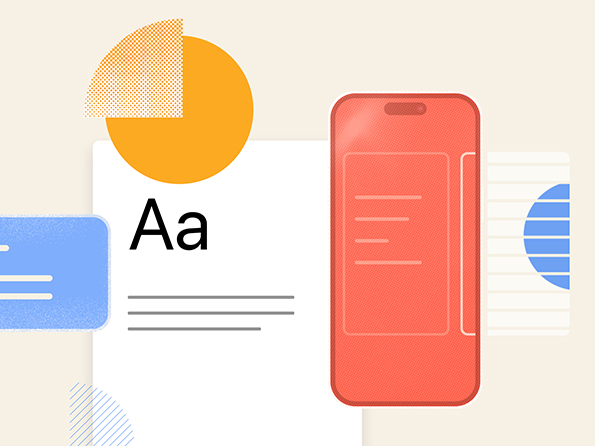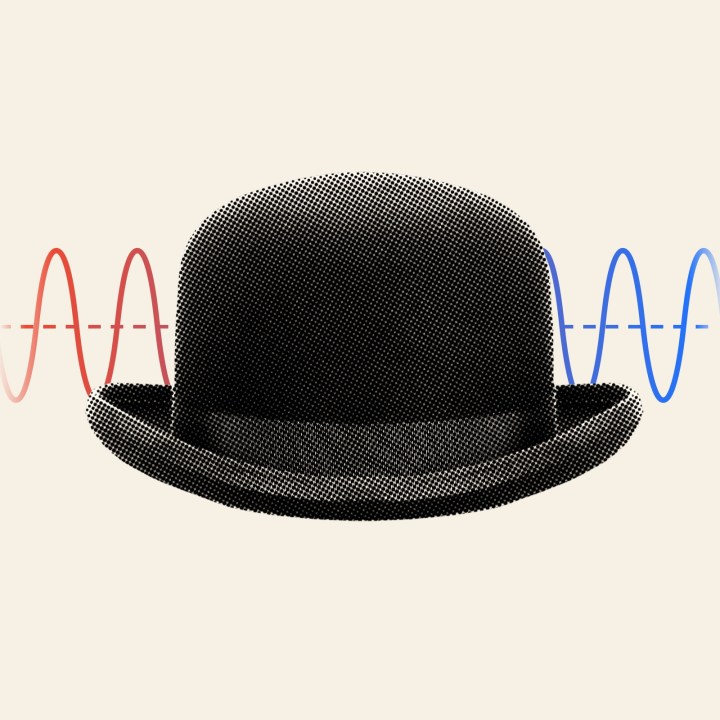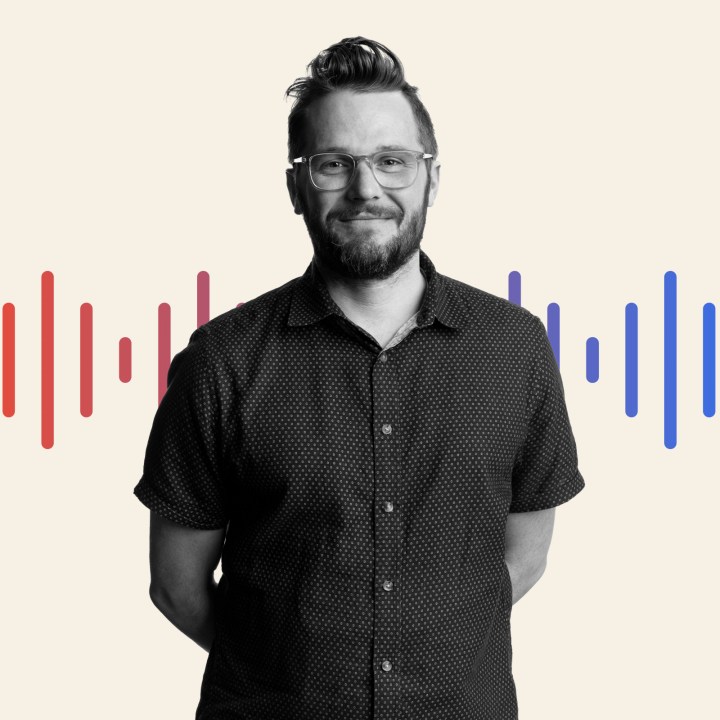Convert JPG or PNG from Terminal into PDFs
1. Install homebrew (if not already installed). Open up a terminal
window and enter this. (It will prompt you for your computer pw)
sudo ruby -e “$(curl -fsSL https://raw.github.com/
2. Once complete, install imagemagick:
brew install imagemagick
Then, to convert from JPG to PDF, open up a terminal window, navigate
to the directory with your jpgs, and enter:
convert *.jpg whatever_filename_you_want.pdf
That’s it. (It’ll do the jpg’s in order, so if you want a particular
order, number then accordingly)

About north street
We engineer the thoughtful transformation of great organizations. Our proven process helps us understand what your competitors are doing right — and wrong. Want to learn more? Let’s chat.